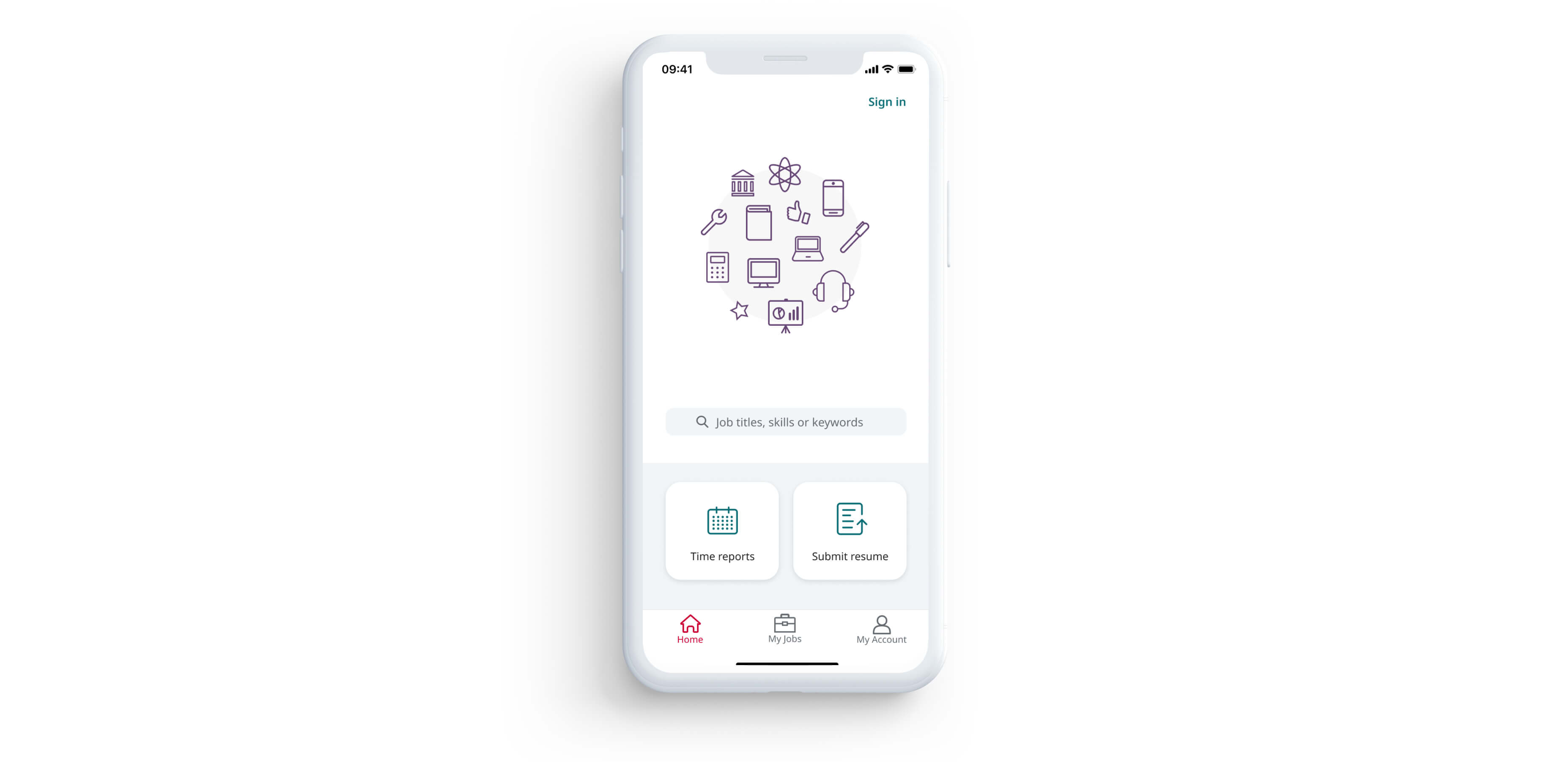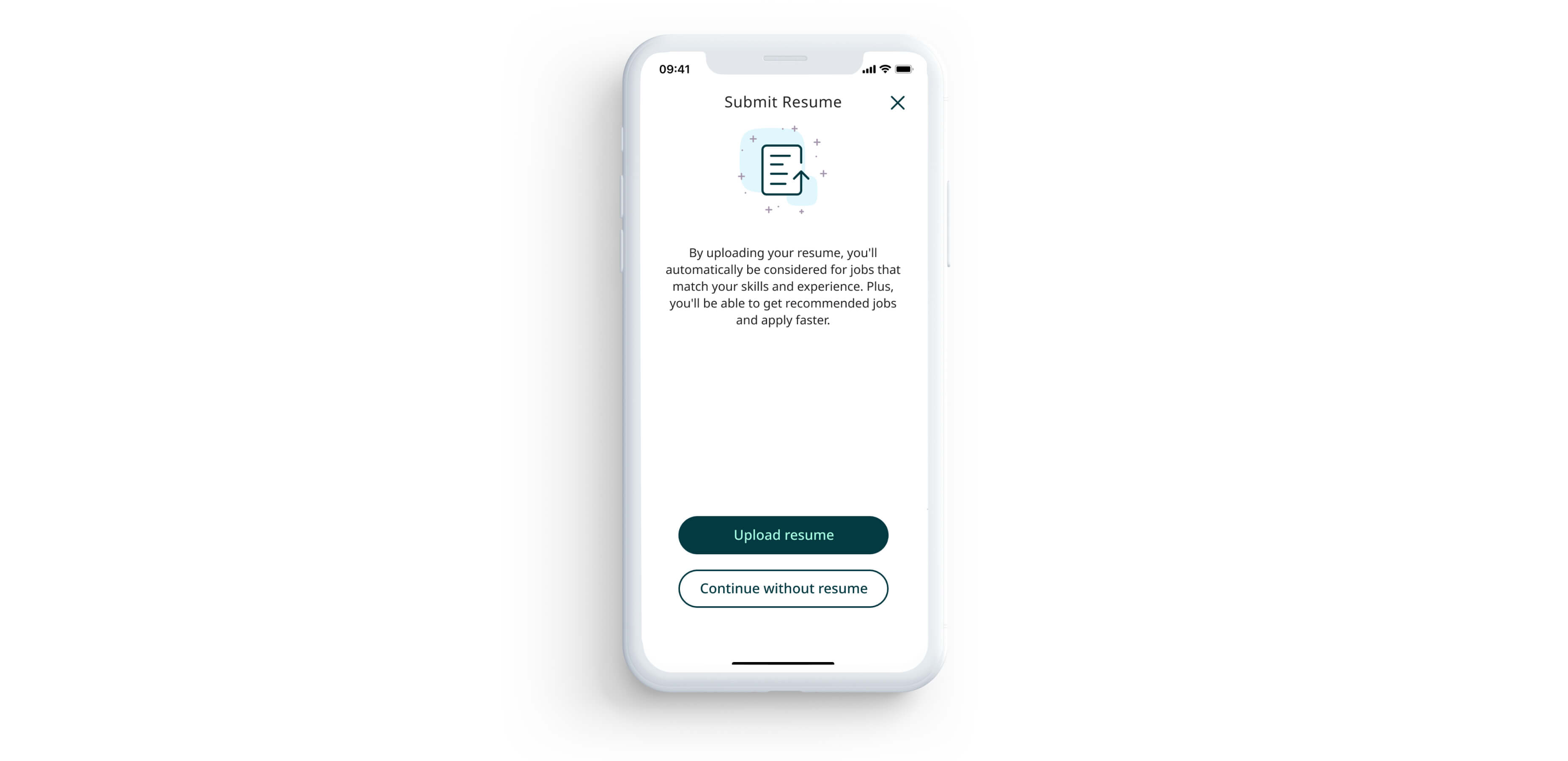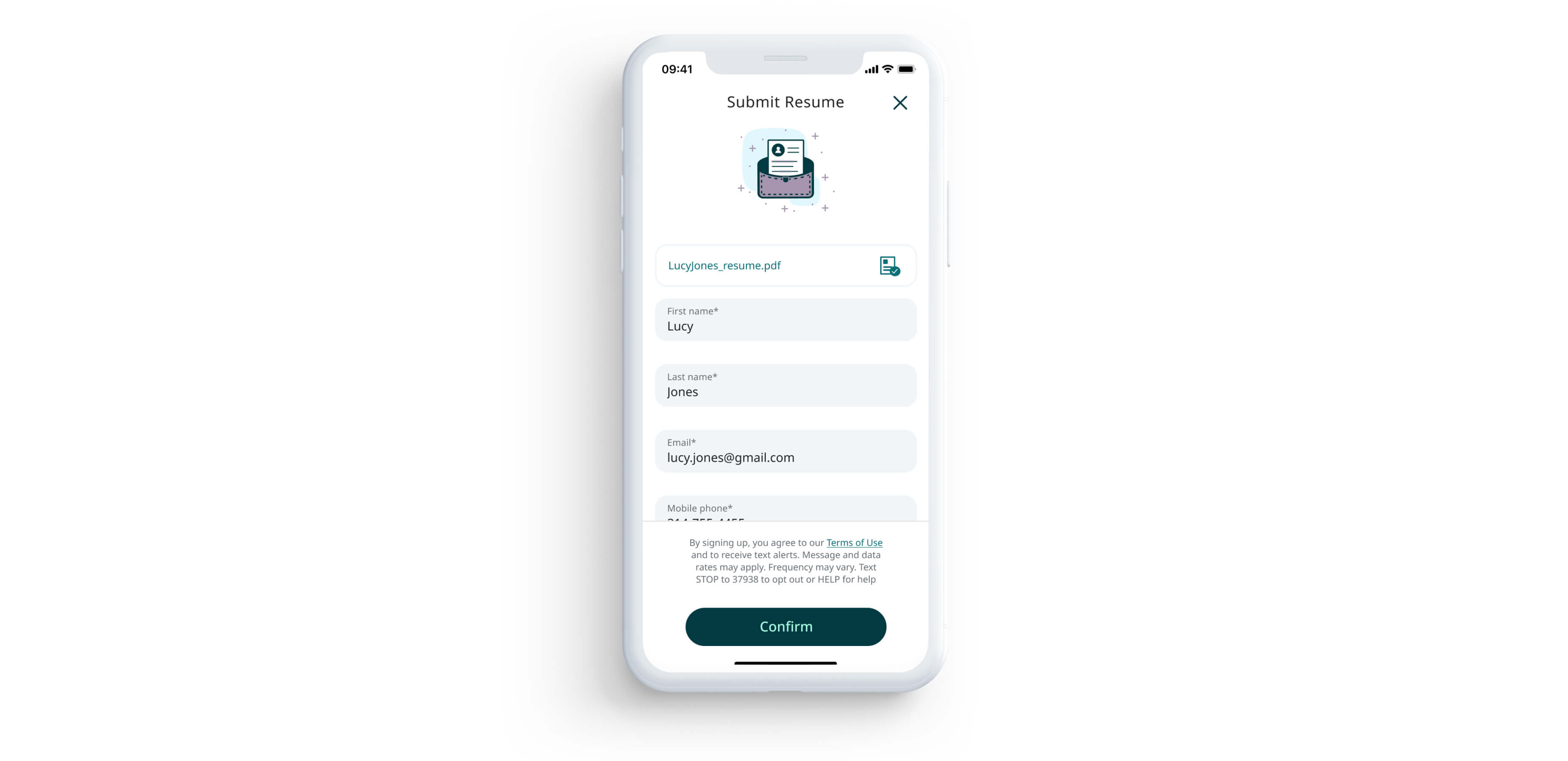Uploading Your Resume
Desktop
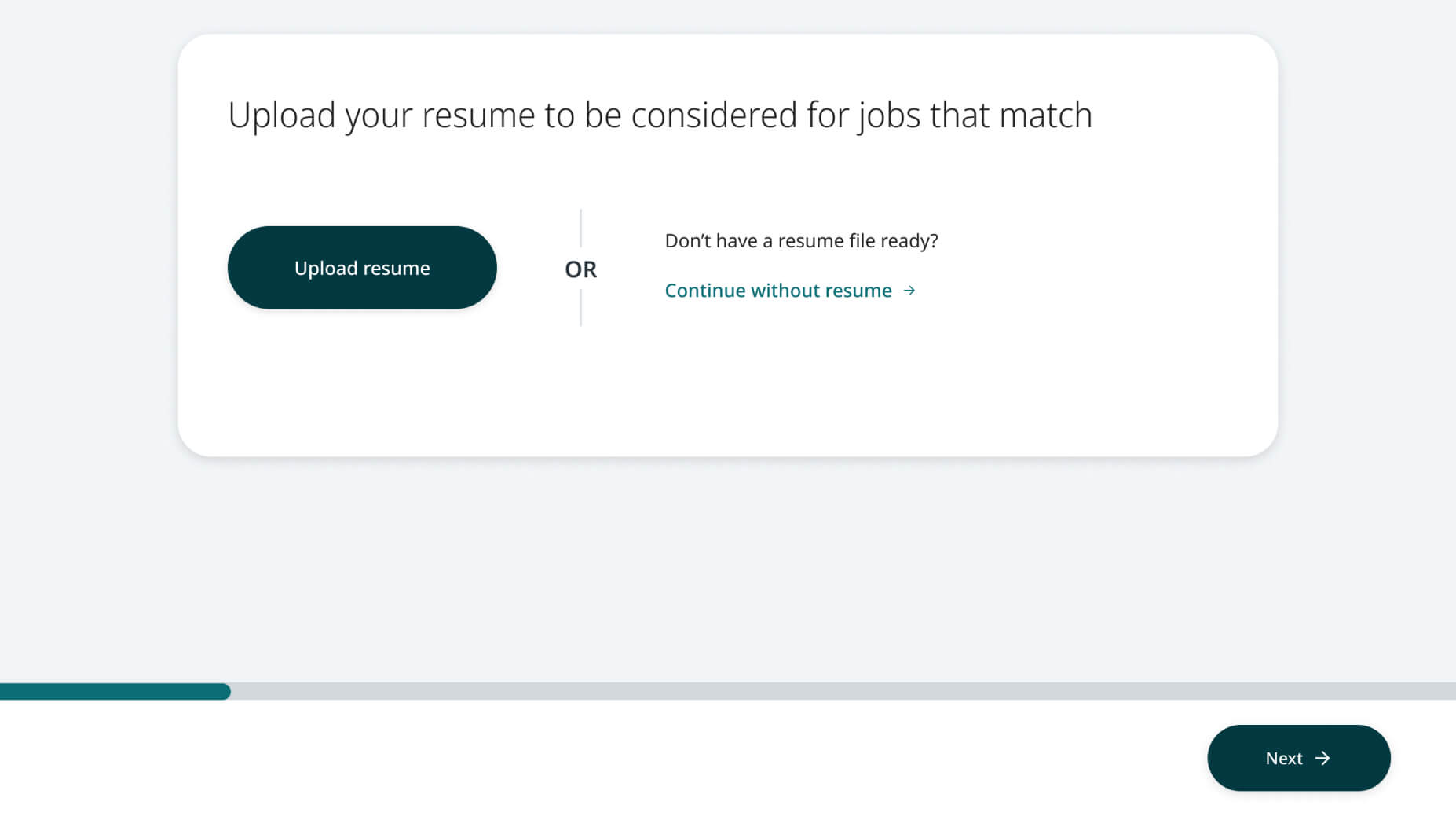
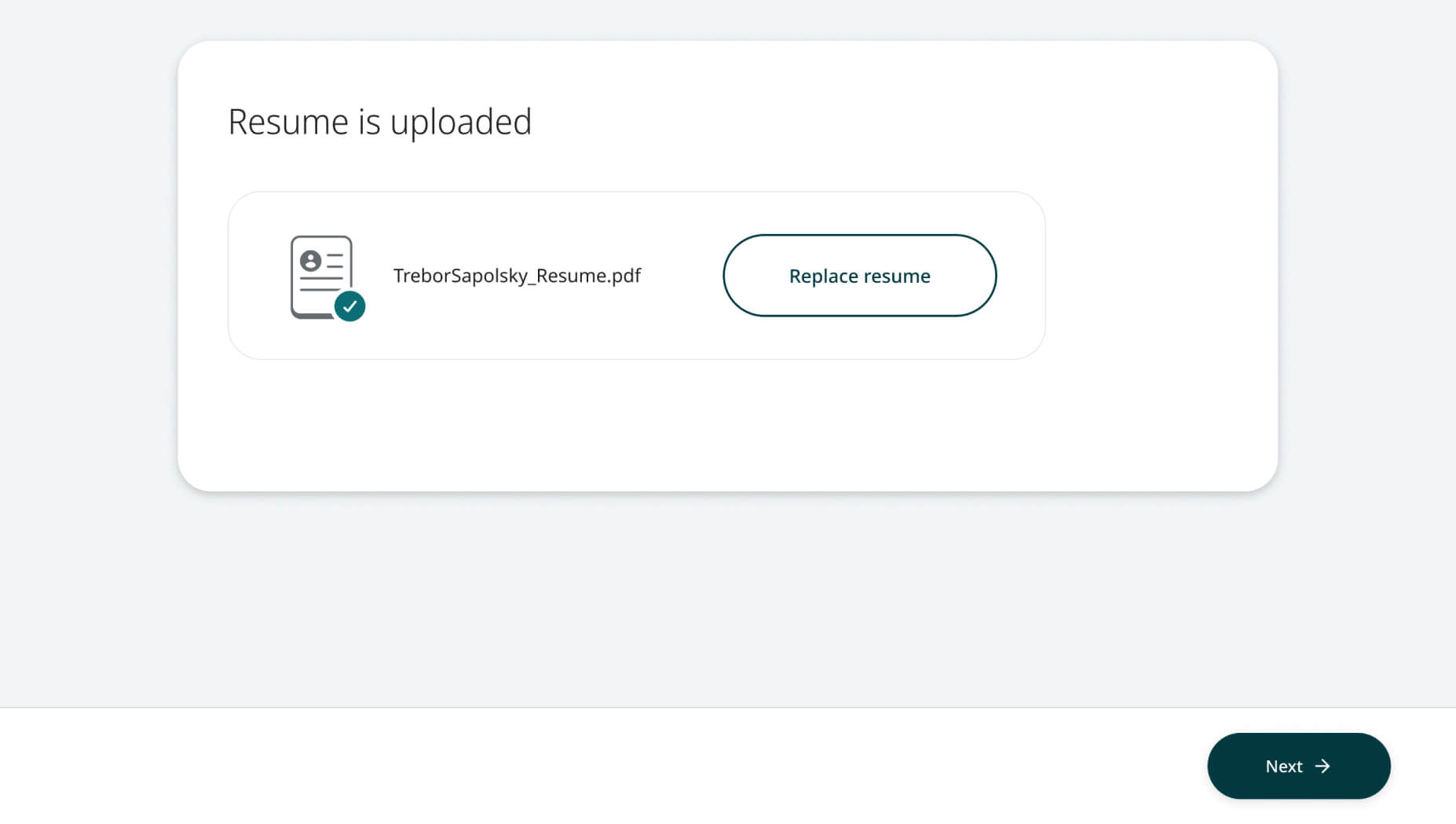
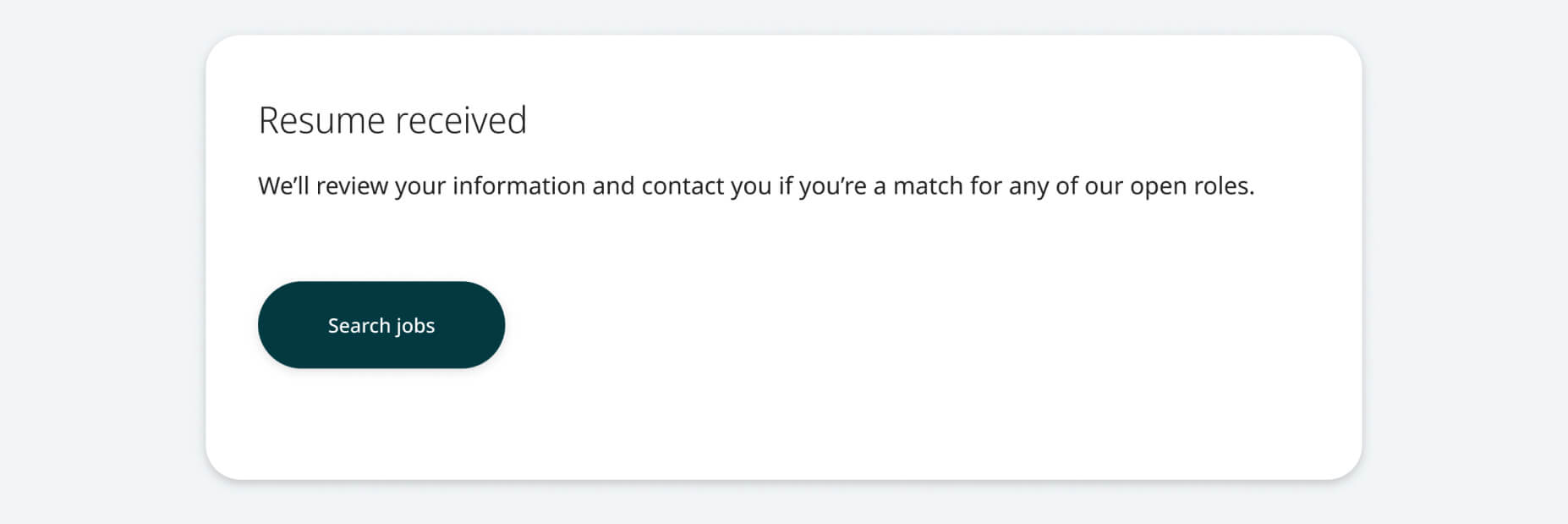
Updating an existing resume

4. When prompted, click “Upload resume”.
5. You should get a message that confirms your resume file was successfully uploaded.
6. Click “Next” in the bottom-right corner of the screen.
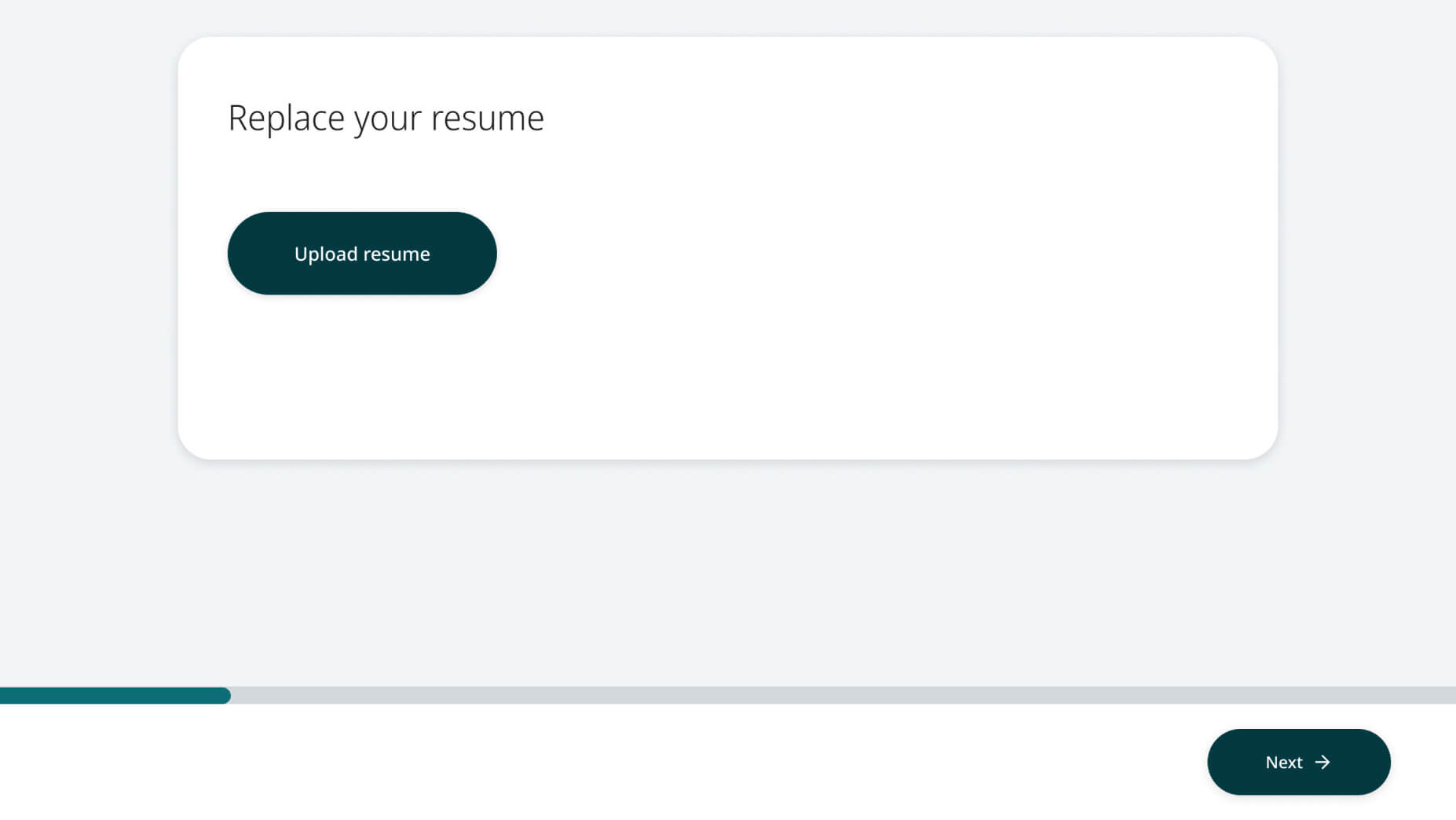
7. You will be asked to add or update your contact information and select your specialization. Click “Next” once you are finished inputting your information.
8. You have finished updating your resume once you see the “Resume Updated” screen. Click “Go to profile” once you’re finished.
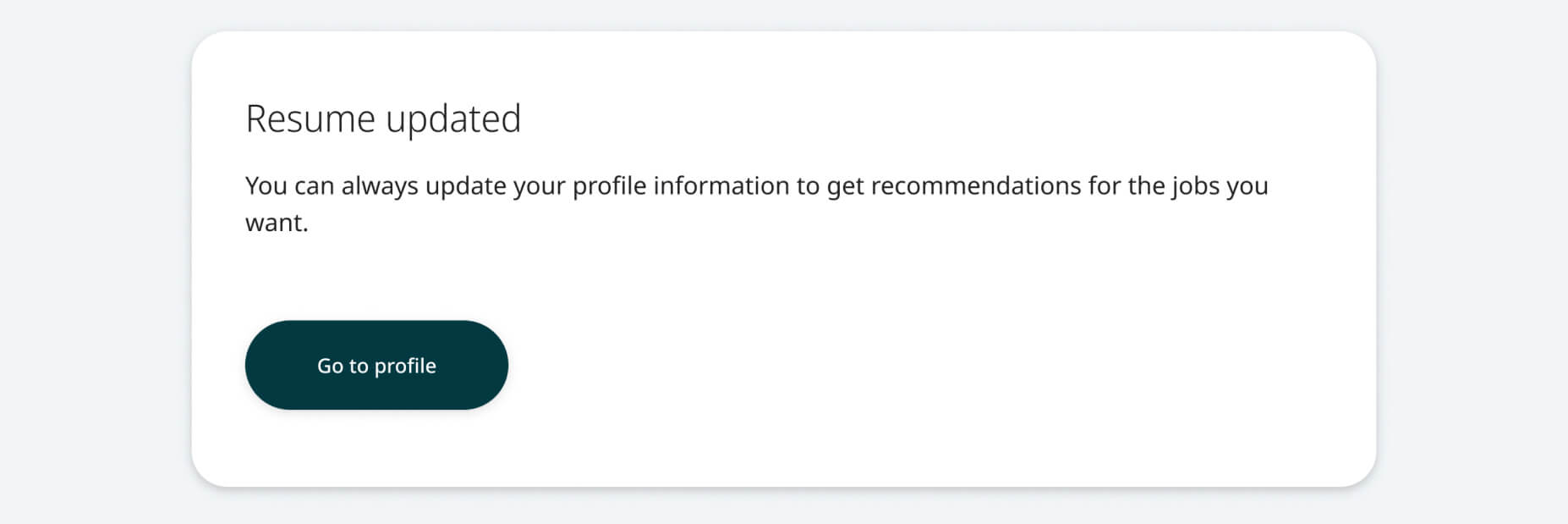
Mobile