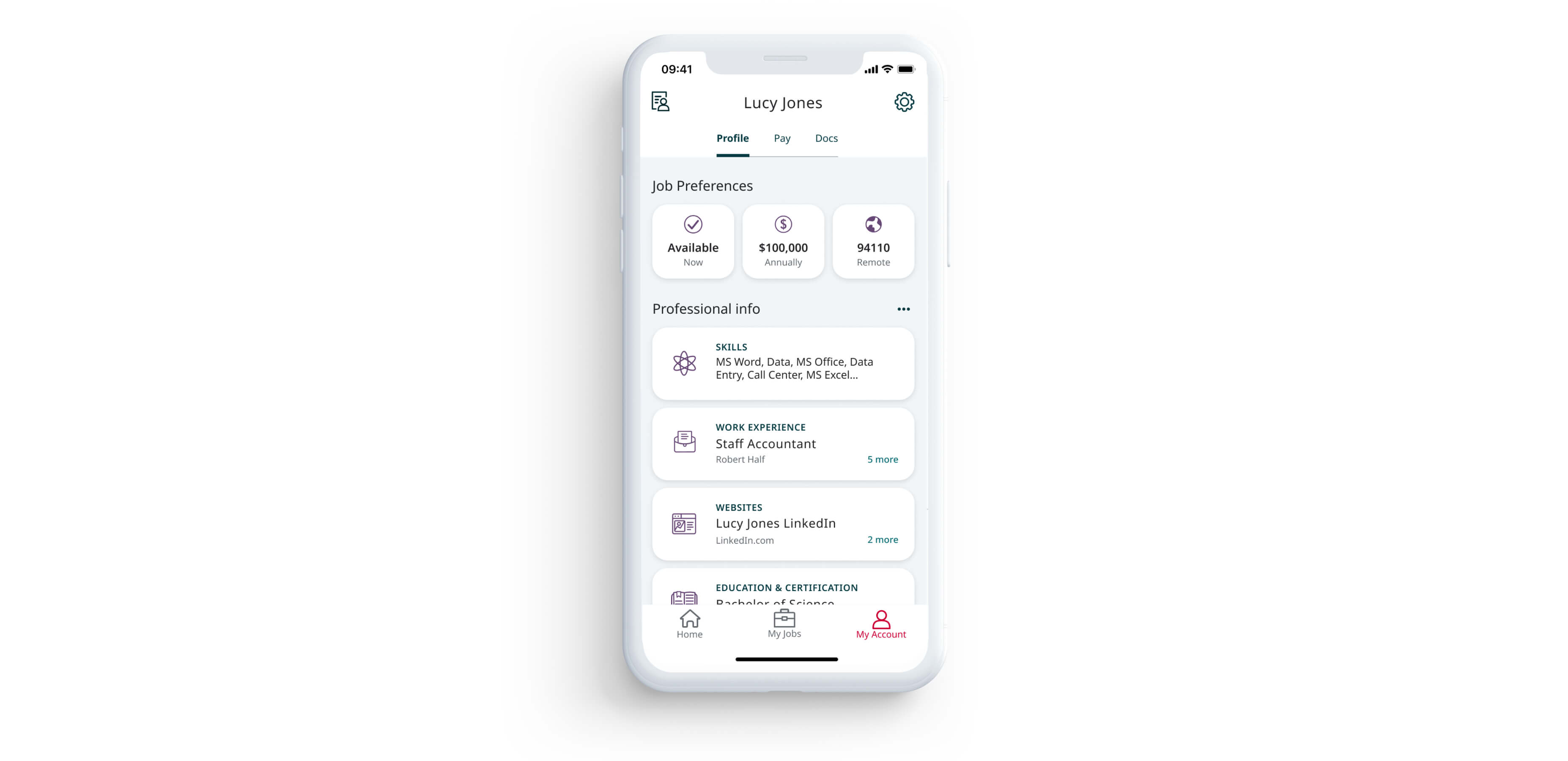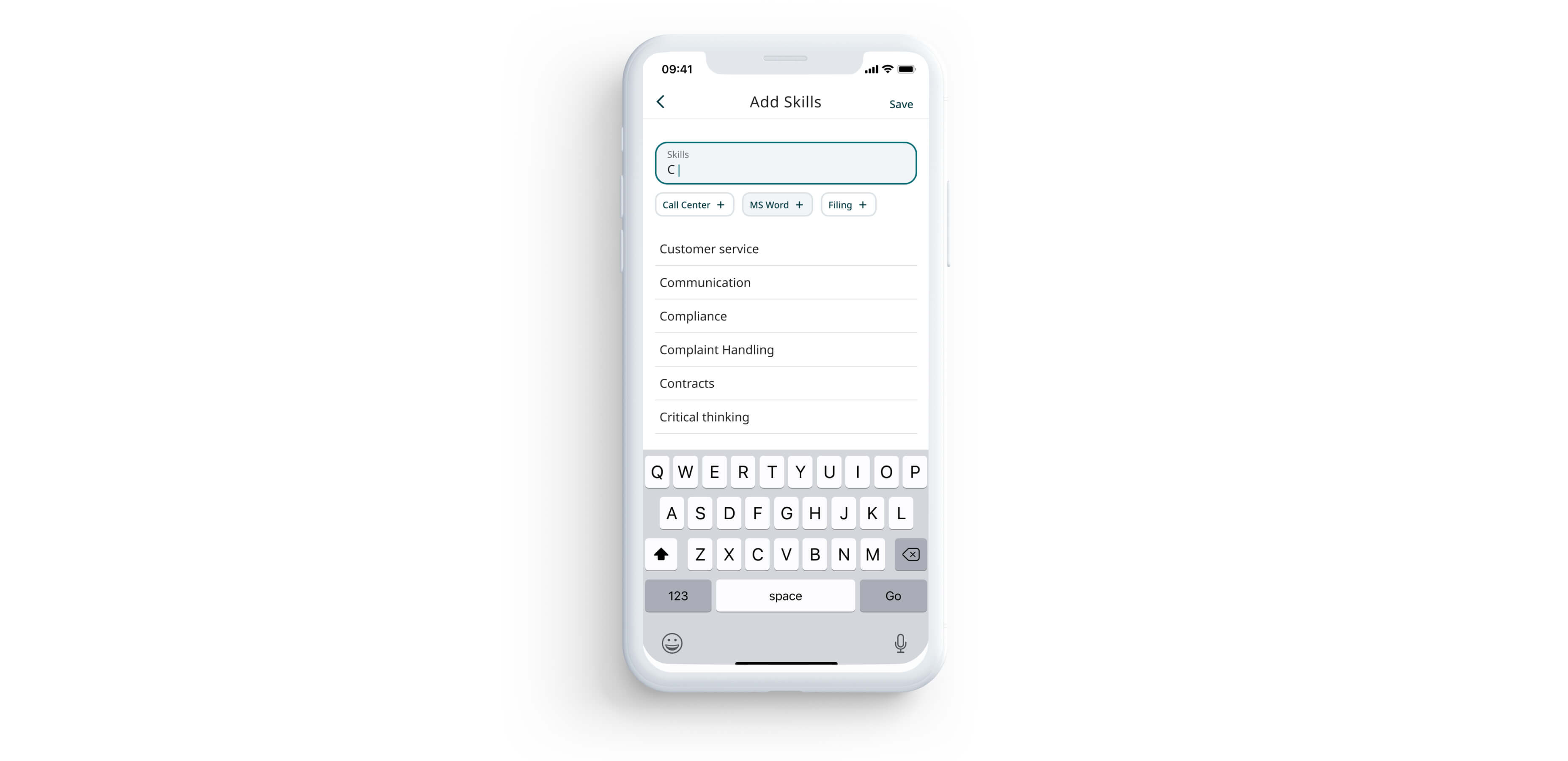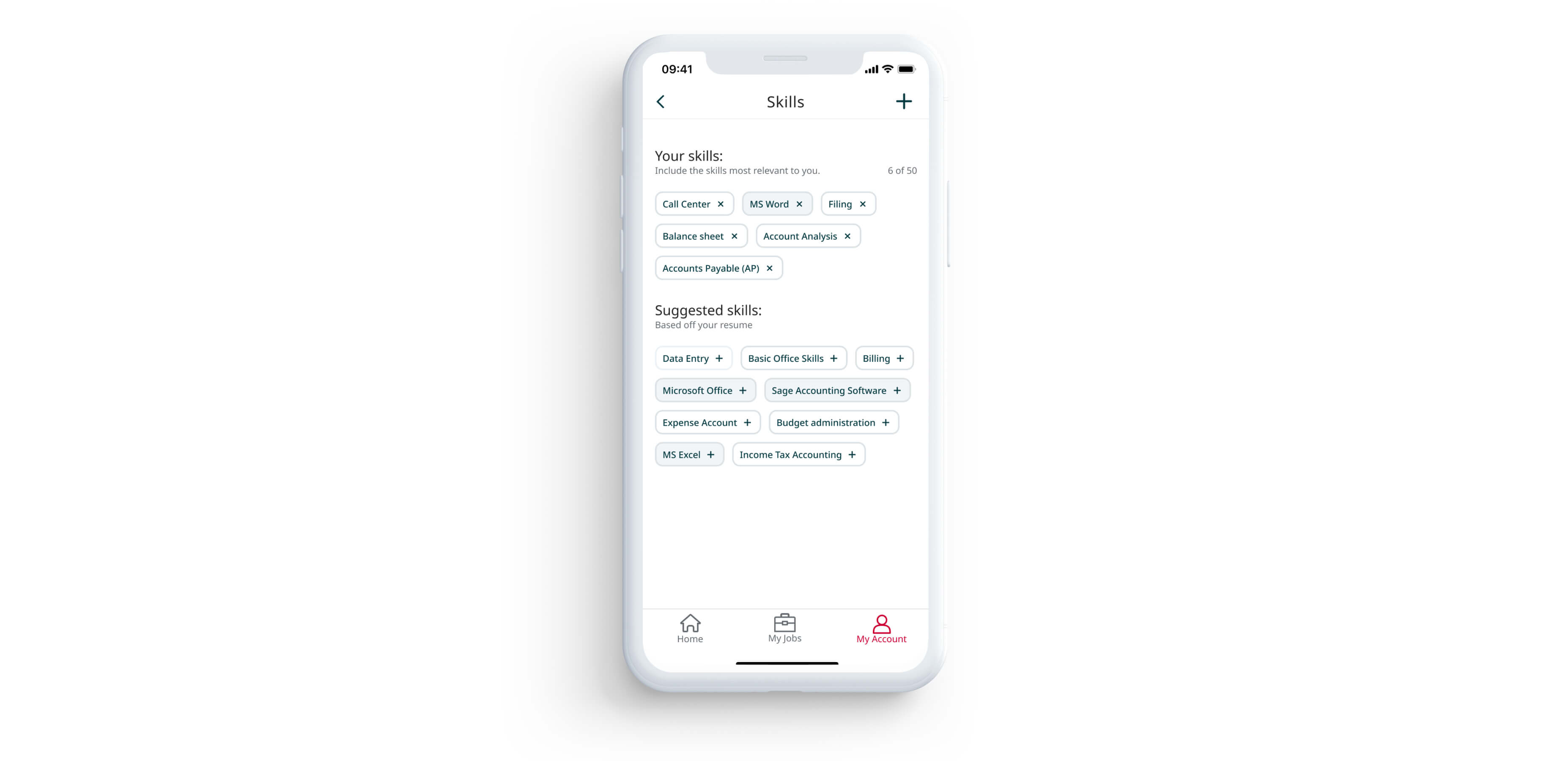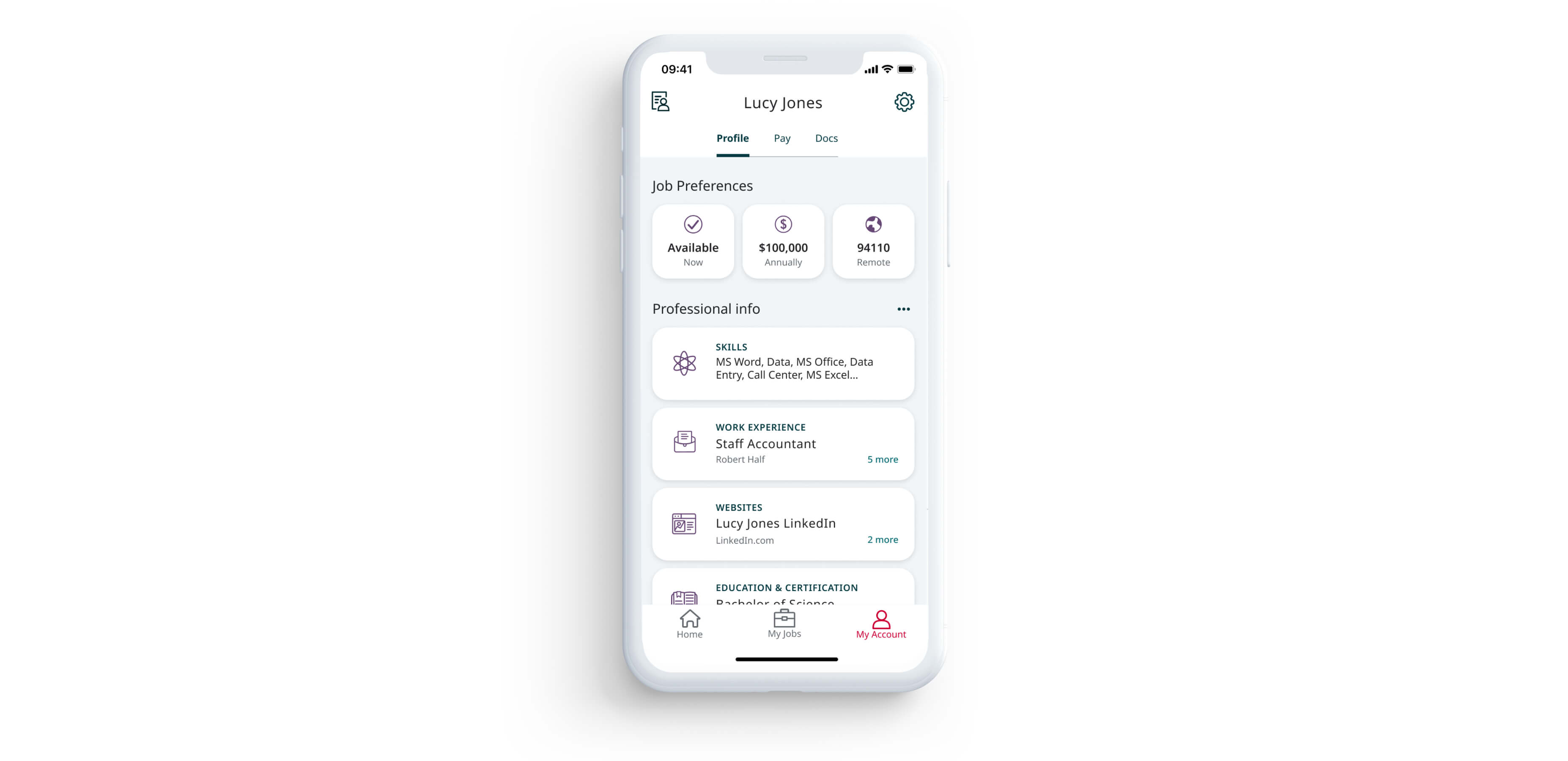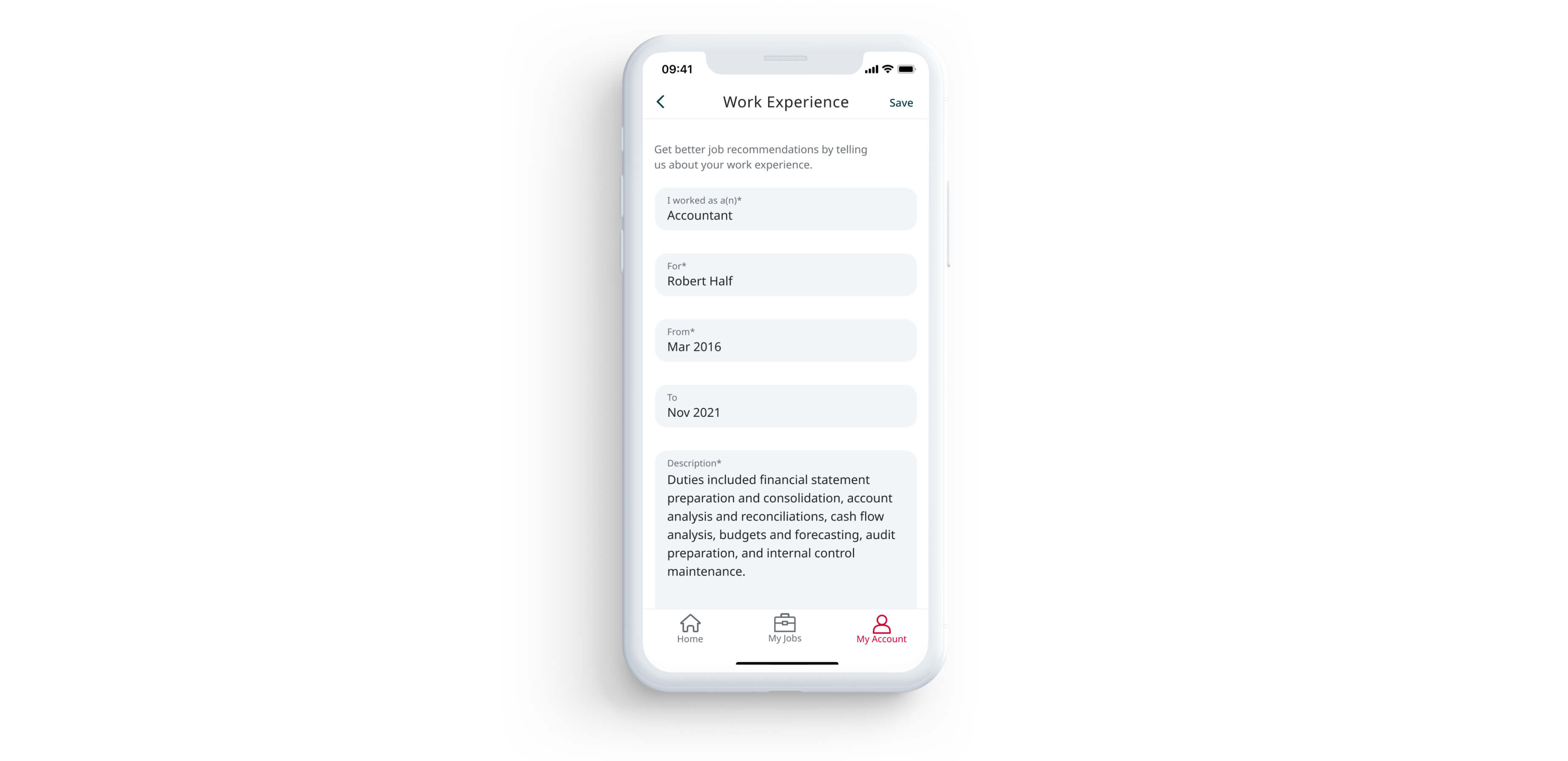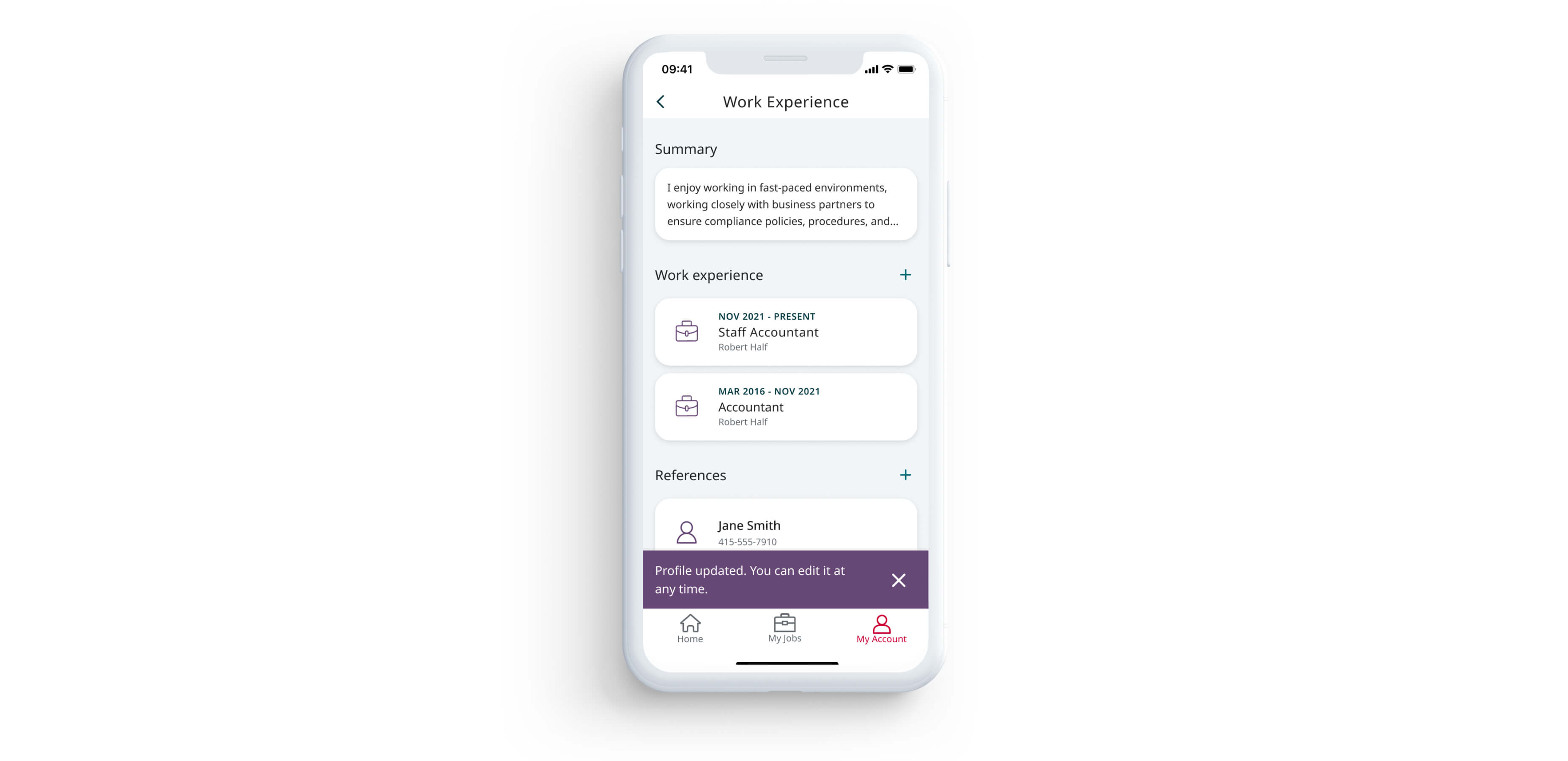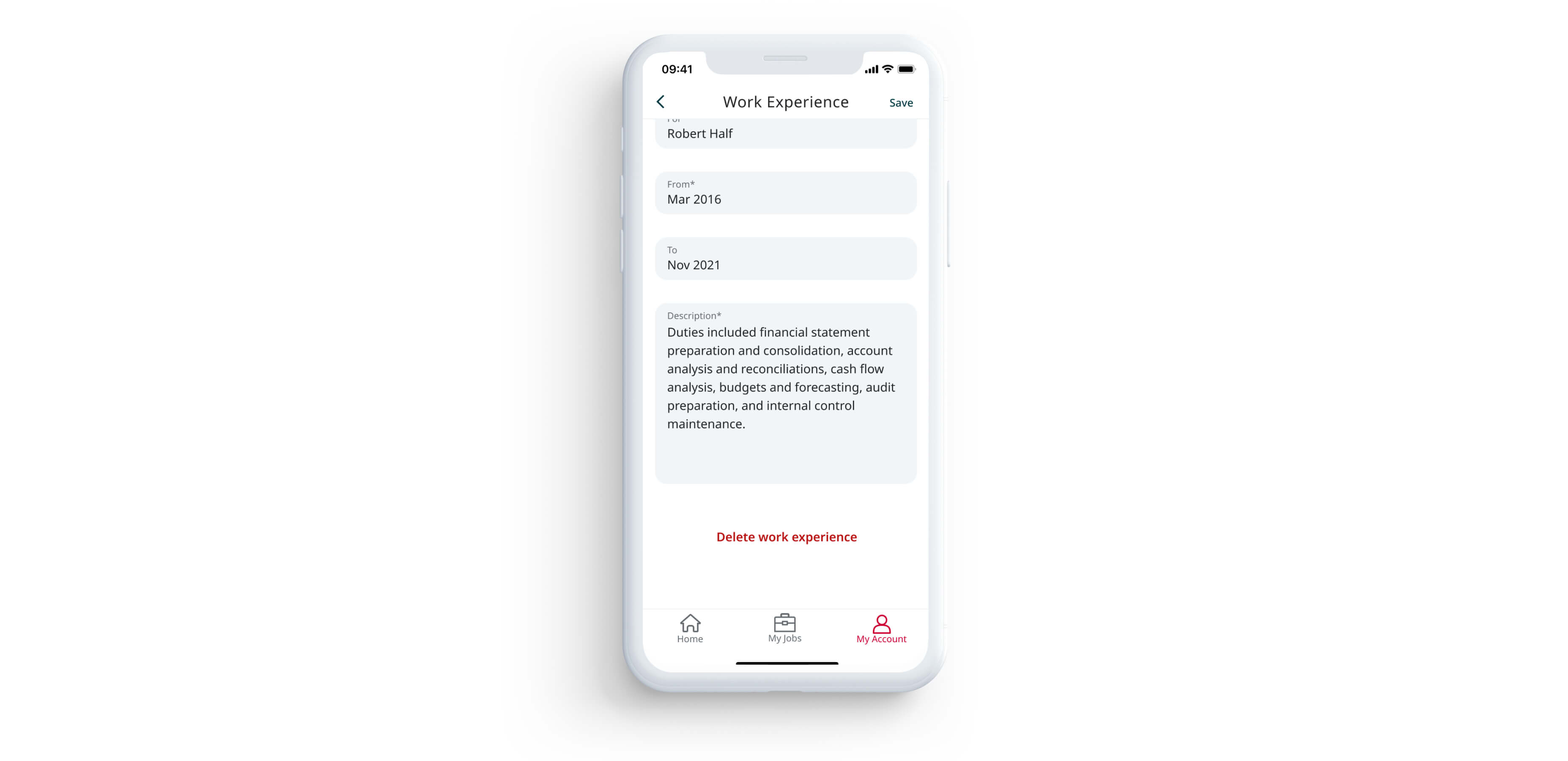Robert Half Online Account: How To Update Professional Profile
Desktop
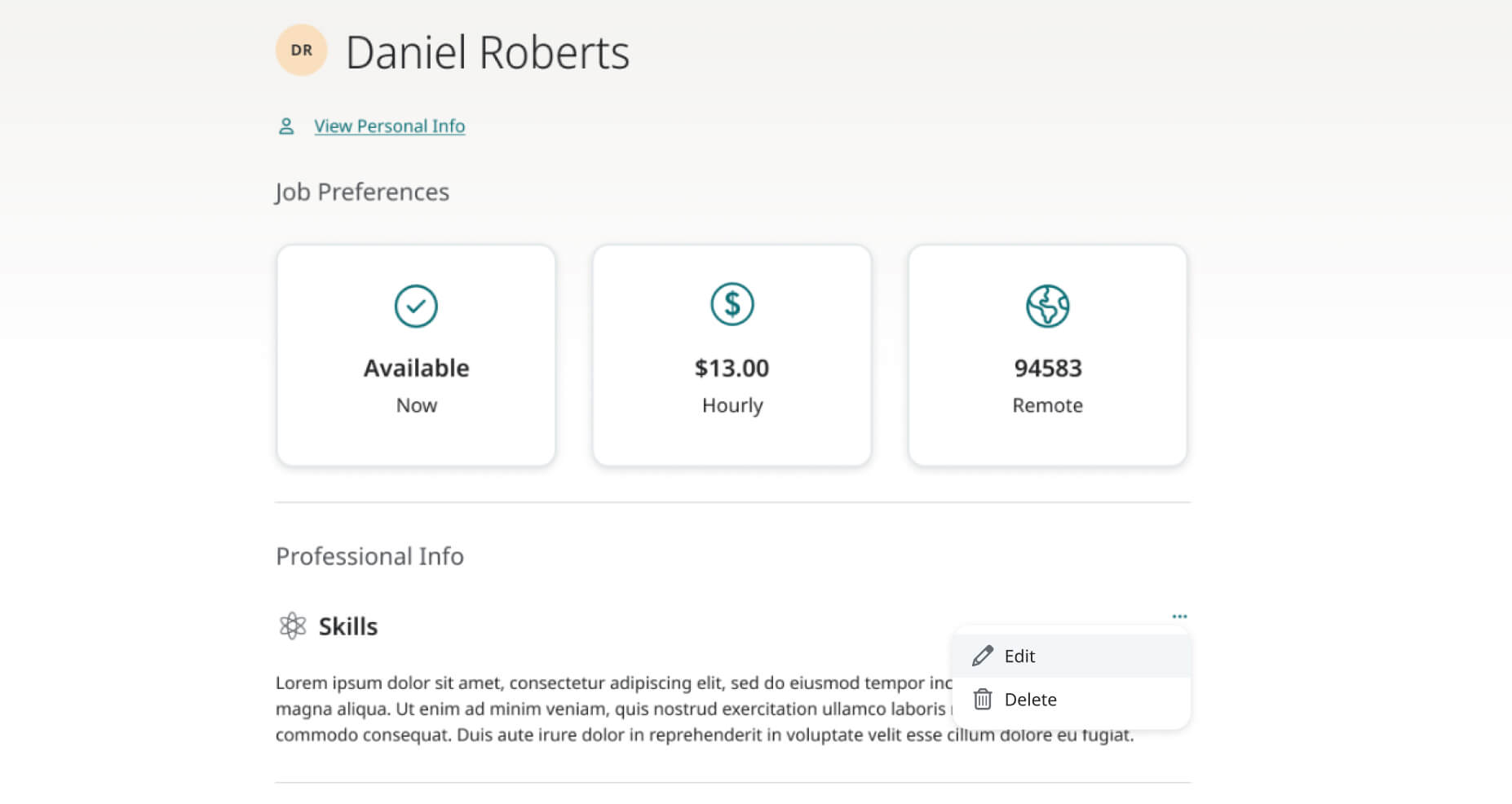
4. To add new skills, type into the “Skills, Tools, Techniques” text field. As you type, auto-fill suggestions will appear. Feel free to click on those to add a skill. Once your skill is entered in the text field, the “Add” button will become available to click to add to the list of your skills below.
5. You can also add suggested skills that were recommended based on your profile.
6. To remove a skill from “Your skills”, simply click the “X” icon found to the right of every skill.
7. Once finished making your updates, click “Save”.
8. You’ve successfully updated your skills in your profile.
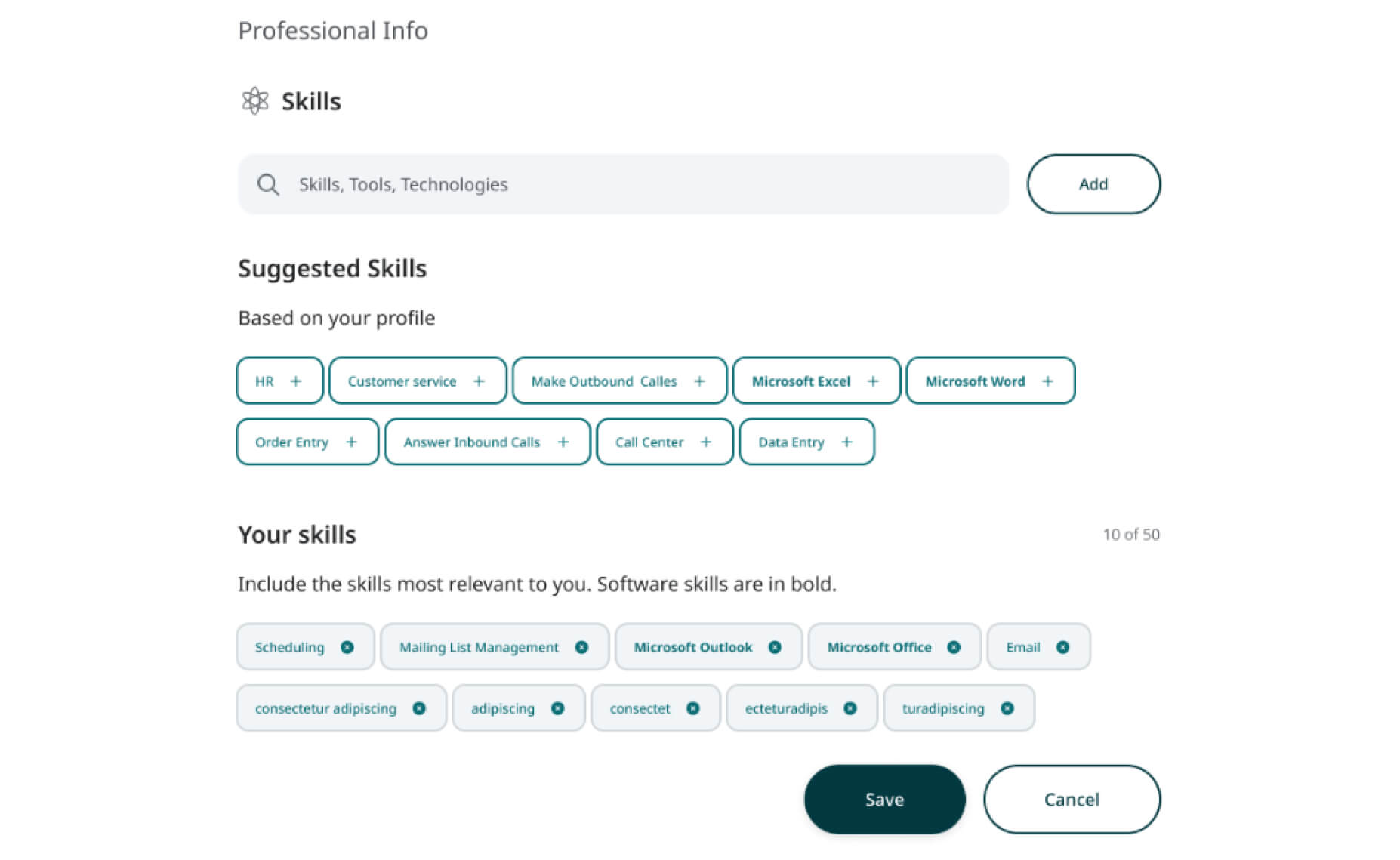
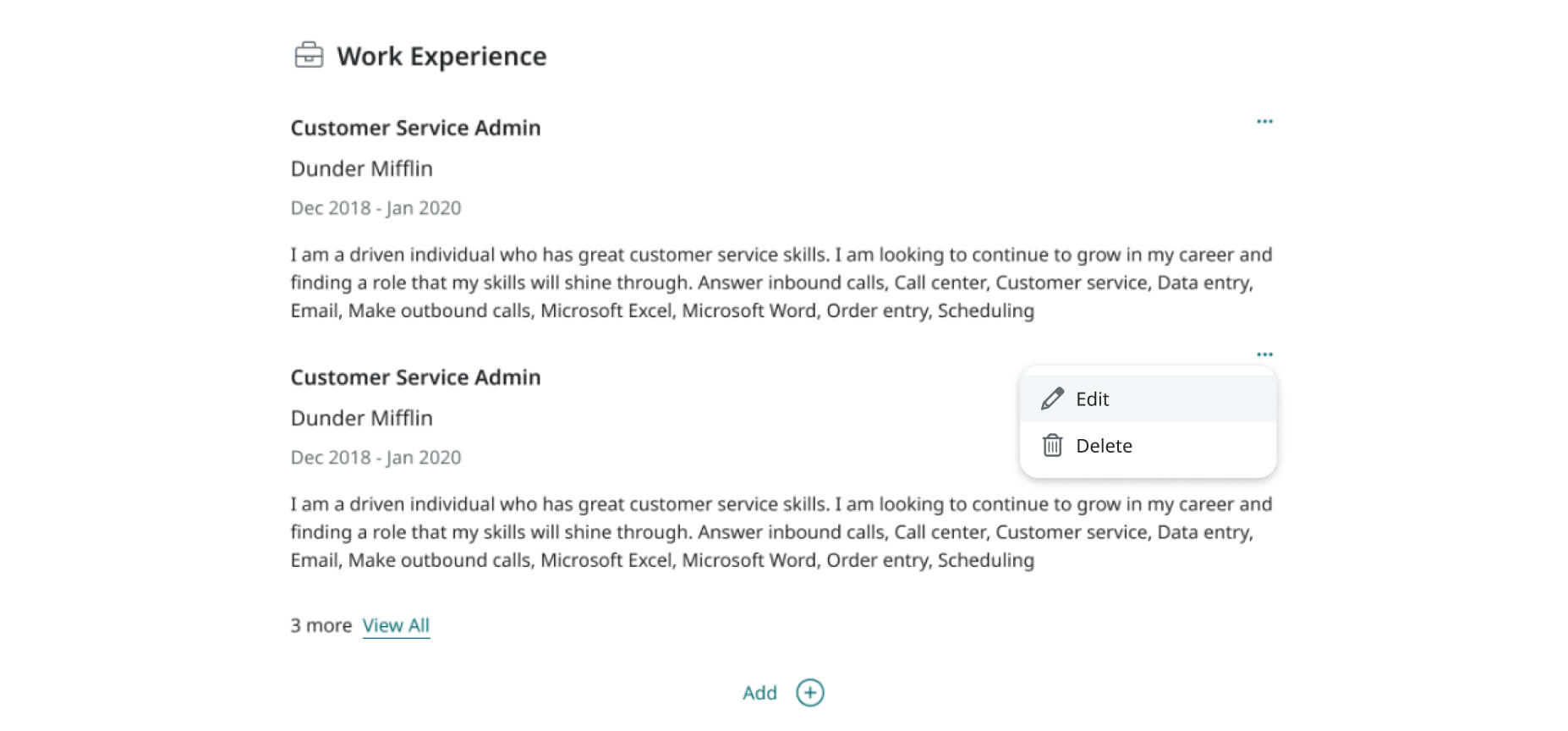
5. If you click “Add” or “Edit”, text fields will appear for you to fill out information.
6. Once finished filling out your work experience, click “Save”.
7. You’ve successfully updated your work experience in your profile.
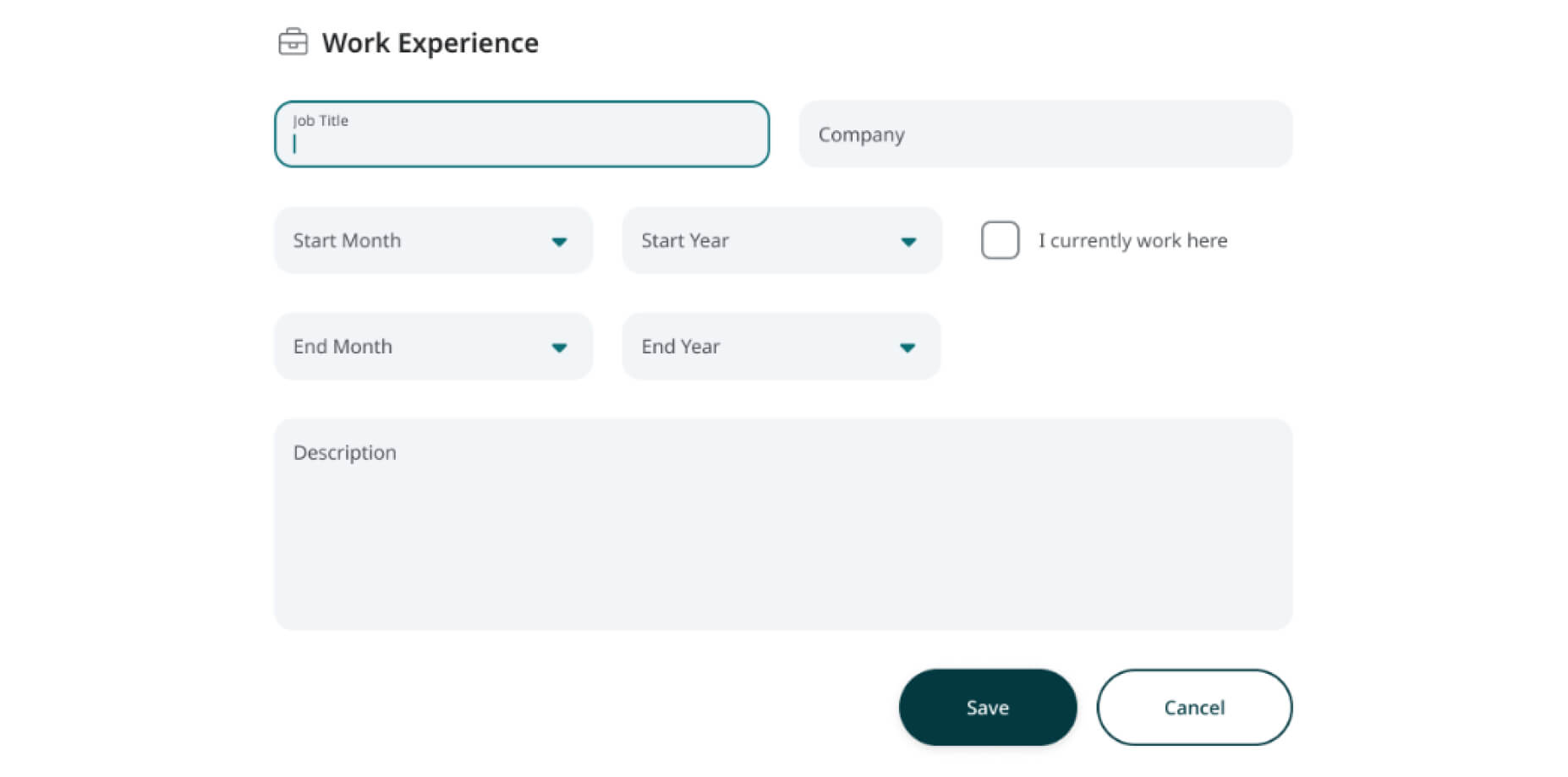
Mobile